European Links
Get the Combat Mission 2: Barbarossa v1.01 demo off Worthplaying (58mb)
USA Links
Get the Combat Mission 2: Barbarossa v1.01 demo off Worthplaying (58mb)
Get the Combat Mission 2: Barbarossa v1.01 demo off 3DGamers (58mb)
DEMO DOCUMENTATION Version 1.01
Copyright (c) 2002 Battlefront.com
Combat Mission: Barbarossa to Berlin (CMBB) is a tactical 3-D simulation of ground combat during the Second World War on the Eastern Front between
1941-1945, and the sequel to the award-winning Combat Mission: Beyond Overlord (CMBO). Each player leads his troops into combat in a mix of simultaneous Order Phases (paused game time) and Action Phases (real-time action). CMBB will be available in fall this year from Battlefront.com and, in Europe, exclusively from CDV Entertainment Software
CMBB is the most realistic simulation of ground warfare on the Eastern Front made to date, and contains a mind-boggling amount of detail, research and information - from the organization of the various participating nations to the unbelievably detailed armor penetration algorithms based on real-world physics
and real-world data, to the realistic 3-D representation of environment, weather and fog of war.
If you're new to the Combat Mission series (CM for short) don't be scared. Actual gameplay is easy and you don't need to be a master of WWII tactics (a
so-called "Grognard") to play and win. Use your intuition and think about what tactics and strategies would work in the real world if you were on the front
line. It's easy to play CM, because CM's "rules" reflect the real-world "rules" of combat - no need to learn an abstract game system first.
If you're a seasoned CMBO veteran, don't stop reading. CMBB contains many new features over CMBO and many things from the past won't work! Do yourself a favor and read on - you won't regret it!
This demo documentation can only scratch the surface of what the full game offers, but it will provide you with a basic understanding of the game concept
and the most important functions to start playing and enjoying CMBB.
The Basics
This part will help you to understand the basic elements of the game and how to start a new game.
Demo vs. Full Version
The CMBB Demo contains only a part of those game elements which will be available in the full version, and additional options to gameplay, graphics and other elements are available for the released version. The demo itself has been stripped down to contain only those elements needed for playing the included 2 beta demo scenarios - this makes the demo small enough to be downloaded from the internet - so that what you have in your hands is NOT the complete game.
Here a short list of features which will be included in the final version:
- Units, vehicles and equipment from 7 nations - German, Soviet, Hungarian, Romanian, Italian, Finnish and Polish; the full version contains a total of:
- 300+ different tanks and vehicles
- 600+ other units (guns, infantry, aircraft)
- 70 scenarios and operations
- 15 fortification types (bunkers, mines, trenches...)
- 50 different terrain types (including "destroyed" versions)
- 9 types of ground conditions and 8 different types of weather
- Quick Battle generator
- Full-featured integrated scenario and map editor (which was used to make the included scenarios and operations)
- Play against human opponents via PBEM (eMail), Hotseat on the same computer or TCP/IP over the internet
- Air strikes (dozens of airplane types and loadouts simulated)
- Realistic 3D Sound effects in CD quality (the sounds in this demo have been downsampled to reduce download size)
- nearly 200 page printed full-color manual
Start a new Game
Double-click on the CMBB Demo Icon.
(Windows) The first time you start up the demo, a small window appears asking you to set your screen resolution. CMBB automatically tests various screen
resolutions for you, and as soon as you see the window appear, a resolution which will work for your computer system has been found. (Note that it might
take ten or twenty seconds for this window to appear - please be patient as CMBB tests your video setup). You can accept it or scroll through the various
available resolutions to set it to your liking. Your choice is saved in the preferences file of CMBB and you don't have to go through this again for later games.
After the Main Game Screen appears, click on "Start Game". A list of available scenarios appears. For the Beta Demo, you will see two entries. These are the
two fictional battles which are included with the Beta Demo. Select one of these battles (by clicking on it) and then click the Continue button. Read the description which follows, and when you're finished with that you'll be asked to choose which side you want to play. At this point, you have three options:
1. Fog of war:
- None: all units, also enemy units, are visible and identified on the whole map.
- Partial: Units need to be spotted to be displayed on the map, but will be automatically identified.
- Full (default): units need to be spotted and identified separately.
- Extreme: the information you will be gathering from the battlefield about enemy units is (realistically) sparse. This is the most realistic option, but will require the player to pay close attention to what is happening on the battlefield.
2. Computer Player Setup:
Allows the Computer Player to set up its own units or stick to the default set by the scenario designer. When you play a scenario for the first time, you should set this to "stick to scenario default". This option has no effect against another human opponent.
3. Computer Experience Bonus:
Increases the experience of computer controlled units by this value, making them more deadly and less easy to rout
4. Play Balance:
Assigns or deducts units to/from one side, depending on the percentage set here. Only unit types which are already in the game will be added.
After you have decided which side you want to play (Axis or Allies), you can choose the game type. You can choose from Single Player, Play By E-Mail (PBEM) and TCP/IP (Internet play). Macintosh and Windows users can play against one another by TCP/IP or by PBEM, as long as PBEM files have the attachment ".txt" in their file name and the method by which files are attached to emails are compatible between the two systems.
Note to Mac Users: HQX and SIT files can usually not be read by PCs, so it's best to send files uncompressed or compressed as ZIP, when you have a Mac ZIP program.
After you have chosen all options, you will see the mission briefings specific to the side you have chosen to play. This will usually give you all the information you need to play and win the scenario. Make sure you read this carefully, or you might yourself without a clue what to do on the battlefield... however, you can also access your mission briefing from within in the game by using the SHIFT-B hotkey.
After the briefing, you enter the 3-D battlefield of Combat Mission. Before issuing your first orders, you will need to get familiar with navigation on the battlefield first.
Navigation on the battlefield
With no units selected, the info panel at the bottom of the screen will give you important information about the battle at hand. The value for "morale" shows you the general condition your troops are in - the lower this value, the less willing your units will be to fight. The value decreases as your units take casualties. The number in the "victory" slot shows you the percentage of victory points you have gained so far based on the highest total possible for the scenario. You will also see a figure for the enemy, but keep in mind, however, that this is an estimate only, based on what your units know about the battlefield - if the enemy is in possession of a victory location you can't see, the victory total will NOT reflect this.
There are also a number of buttons here - the most important of which is the HOTKEYS button, which displays a screen with all HOTKEYS available for MBB.
The other buttons (ceasefire, surrender, briefings and save) allow you to access these options quickly.
You see the battlefield through a "camera", which can be moved freely across the battlefield, by using either the mouse (move the cursor to the screen edge to move or rotate the camera, up moves forward, down moves back, the lower left and right sides move the camera laterally, while the upper right and left sides rotate your view), your keypad (by using the arrows or number pad) or by clicking on the arrow buttons on the right bottom part of the screen. The camera can also be moved up and down. There are 9 view levels available, from levels 1 and 2 close to the ground (great for watching the action over the shoulder of your units), to levels 3 and 4 (for an overview of the battlefield), to the bird's eye views of levels 5-9, giving a top down perspective of the action much like the earlier boardgames.
You can also "lock" the camera to a certain unit, which will cause it to follow that unit as it moves and rotates across the battlefield. This is done by clicking on a unit and hitting the TAB key. Even when locked, you can still rotate the camera to watch the action from any angle. The "lock" breaks when you move the camera or hit TAB again.
You can also use various hotkeys to "filter" what you see on the battlefield. By using SHIFT-C for example, you can increase the visual size of all units, making them easier to see from far away. This has no effect on gameplay or combat (the units don't REALLY grow), but makes it easier for you to keep an overview of the strategic situation when needed. Check the HOTKEYS list to see which filter options are available.
Unit info
When you click on a unit, the info panel changes from the general scenario info to specific unit info of the unit you have selected. This shows you what unit
it is, the physical and morale state it is in, where it's located (terrain type), which weapons and equipment it has available and what it is doing currently. If you want more detailed information about a unit, hit the ENTER key with that unit selected. This will give you all the information you'll ever need. You can toggle the display here by clicking on the INFO/KILLS button, also. In order to close the window, press ENTER again or simply click somewhere on the battlefield.
After clicking on a unit, you might notice a number of brown lines extending from that unit. These lines are called "command lines" and show you to which HQ
the selected unit is attached (or, in the case you clicked on an HQ unit, which units are under its command). Units can also be out of command, which will be shown by a black line instead of brown. This can happen when the HQ unit is too far away to be able to communicate with the subordinate unit. Units without
command lines are independent (and usually don't have to be in command). Being in command has the advantage that the HQ unit is able to exert its command bonus to its subordinate units, making these units react faster, stay rallied and even fight better. The leadership abilities of each HQ unit can be checked by clicking on it and looking for the leadership icons in the unit info panel.
Winning/losing
Winning or losing a battle in CMBB depends on skill as much as luck - just like in real combat. "No plan survives contact with the enemy" is a very true military wisdom. Don't judge your abilities as battlefield commander too harshly when you lose your first CMBB battle - you will learn and improve your tactical skills over time. And keep in mind that there is NO way to win EVERY battle.
The main goal in CMBB's scenarios is to take and hold the victory locations on the battlefield, marked by victory flags. There are small and large flags, each worth a certain number of victory points. Unlike classic boardgames, however, you don't need to have your units sitting right on top of the flags - each flag has a certain control radius around it (approx. 80 meters), in which you have to place a sufficient number of troops (usually one tank or a couple of non-broken squads are enough) to exert control. However, again unlike classic boardgames, when the enemy manages to keep his troops close enough also, the flag will be contested and will not be under control of ANY side! So keeping the enemy sufficiently far away from the flag is as important as bringing your troops into the territory as well.
In the full game, there are several other types of flags, as well as operations which have completely different victory requirements.
Game phases
Combat Mission differentiates three distinct game phases - setup phase, orders phase, action phase. These phases play simultaneously for both players. The
setup and orders phases allow you to setup and give orders to your units (your opponent does the same), while game time is paused. The Action Phase plays the
action simultaneously for both sides in REAL TIME. Each Action Phase is 60 seconds of real time, during which you can see the results of the orders you have given to your troops. After each Real Time phase, a new orders phase follows and allows you to give new orders or adjust old orders to your units.
Unless playing a timed TCP/IP game, you can take as much time as you want during the orders and setup phases, and replay the action during the action
phase as many times and from as many angles as you like.
Setup phase
Often, this phase alone can determine victory or defeat! If you skip through this phase quickly, you will more often regret it than not. Scan the battlefield carefully for terrain, approaches, fields of fire. Keep your mission orders in the back of your mind (remember - SHIFT-B brings up your mission briefing) and try to figure out how your opponent will approach the battle.
You will notice a few colored zones (called Setup Zones) on the map. These show the areas that your units can be placed into. Each unit can be moved freely
within such zones, and can also be moved from one zone to another, provided it is of the same color. You cannot move a unit from, for example, a red zone into
a blue zone, and you also cannot move units outside of such zones (the only exception are Target Reference Points which can be moved anywhere on the map).
Of course you don't HAVE to move any units, if you're happy with the default setup.
In order to move units, simply right click on them. An order menu will appear and you will be able to choose "move", "place", "rotate" and other orders. You
can also alternatively left-click on a unit and use the Hotkeys to give it an order. Most orders have a one-letter-hotkey assigned - which one is displayed in the orders menu. For example, the hotkey for Place is "P".
You can also move and give orders to more than one unit at a time. There are several options for how to do that - you can left-click and drag a selection box with your mouse to select a group of units. You can also double-click (left mouse button) on a HQ unit, which will select that HQ unit and all subordinate
units (in or out of command). You can also left-click on units while holding the SHIFT button which will add that unit to the group. Then, with a group selected, simply use the Hotkeys to issue an order or bring up the order menu (by right-clicking on a selected unit). All units will be assigned the same order automatically. Units for which the order is not valid (for example, when by group-moving a unit would end up outside of the map or in water), will not be moved.
After you're happy with your setup, hit the GO! Button. This will bring you to the Orders Phase of the first turn.
Orders Phase
In the orders phase, you tell your units (and the opponent does the same) what to do during the next 60 seconds of real-time action. Thinking ahead not only
of what you want to accomplish but also what your opponent is going to do is essential!
Each unit can be ordered to perform multiple actions, from moving to firing to other special orders. Movement is done using an easy but powerful Waypoint
system. First, you need to select a unit or group of units and give them a movement command. A number of these are available, from a simple "move" (walking) to more combat-oriented "advance" or "assault" orders (tactical movement, imagine infantry units running from cover to cover, using covering fire and the like) or "move to contact" (a recon type order which will make your unit stop once it spots an enemy). After you have selected the movement order you want, you will notice that a colored line ("order line") extends from the selected unit to your mouse cursor. Choose a spot on the map you want to move your unit to and left click. This will place a waypoint on the map - and your unit has just been ordered to move to this location.
You can place more than one waypoint, of course. Simply issue another order to the same unit, and you will see that the new movement order now extends from
the already placed waypoint. If you know beforehand that you want to issue a string of waypoints, you can also right-click on the map instead of left-clicking - this will place a waypoint and automatically select the same type of movement again. When you want to edit your orders, you can do so also. Simply right-click on a waypoint and or (left-click and select a hotkey). Choose another order and you will notice that the order line changes color to display that new order immediately. You can also alter the position of a waypoint by left-clicking on it and dragging it across the map.
Keep in mind though, that the more waypoints you place on the map, the higher the command delay (the time it takes for the unit to actually start moving during the following action phase) increases. This simulates the time it takes to formulate, communicate and understand more sophisticated battlefield orders, and the command delay depends on the experience of each unit, being in or out of command and so on. Watch the command delay as indicated in a unit's info panel to keep an eye on command delays. You can also deliberately increase the delay by issuing a "Pause" order, for example when you want to coordinate the moves of your units and want to have one unit wait a little longer before moving out. Of course, even during the command delay, units will react on their own and fire their weapons!
Firing orders (like "T" for target) work much like movement orders. You will need to place a "waypoint" (which is actually a target point) on the map, instructing units to fire on that location. This target location is usually an enemy unit, but can be any spot on the map which your unit can see. Other orders work a little differently, as they are executed immediately - for example, "hide" or "button up" for tanks.
By the way, you can also select a unit by clicking on its movement order line!
After the first turn is over, you will notice that old waypoints turn red, and new waypoints are white. Red waypoints signal that this order has been given in an earlier order phase, and such orders cannot be changed as easily as new orders. You can edit the movement or order type, but can edit the location/position of the waypoint only within certain restrictions. You can at any time delete the order and issue new ones, keeping in mind, however, that a new command delay will be added!
Action Phase
After you and your opponent are ready giving orders, both hit GO! and the Action Phase begins. You cannot influence the action anymore for 60 seconds as
your troops try to execute the commands given to them, but you can move freely across the battlefield, watch and gather information about your troops and those of the enemy. You can also rewind the action and replay as many times as you wish (exception: timed Internet play). Something really cool: "lock" the view to a rolling tank or a running infantry unit (by clicking on it and using the TAB key) and watch the action unfold!
IMPORTANT GAME ELEMENTS
There is so much packed into CMBB, that this documentation can really only show
the tip of the iceberg! Experiment! Most of the things you would expect to play
a role in the game because they played a role on the real battlefield ARE in
the game, even if not mentioned here! Another great way to find answers when
you have questions is to visit our message boards at www.battlefront.com and
you will find hundreds of thousands (!) messages from avid players, exchanging
tactics and discussing the game.
Orders
Many orders are available for your units in CMBB, and even seasoned CMBO
players will find a lot of new orders, so read this section carefully. The
hotkey associated with that particular order is given in parenthesis.
Movement orders
Run/Move fast (F) - orders the unit to move at maximum speed, will not stop to
engage targets, heavily reducing spotting.
Move to Contact (E) - orders the unit to cautiously advance and keep eyes open
for enemy contacts. Will stop as soon as enemy comes into LOS or unit is fired
upon.
Advance (A) - tactical move when advancing under fire towards enemy position.
This assumes dashing from cover to cover, using covering fire and movement by
bounds.
Assault (U) - similar to Advance, but especially useful for covering those last
10 or 20 meters into an enemy position. Increases morale slightly while
allowing units to return suppressive fire, but too tiring to units to be used
over longer stretches.
Move (M) - walking or driving at walking speed. Units won't stop when enemy is
spotted, but will break off movement (and usually look for cover) when under
heavy fire.
Sneak (S) - not available for units with heavy equipment. Tells a unit to hug
the ground and crawl and use stealth. Will open fire in self-defense only.
(This command combines the "crawl" and "sneak" commands of CMBO).
Withdraw (W) - emergency order, tells infantry units to "get the heck out of
there". This order has NO command delay, but it increases the chance that the
unit will panic while retreating substantially.
Rotate (O) - changes the facing of a unit.
Human Wave (Y) - available only to Russian units. Unit will begin with a brisk
walk and cover the last few dozen meters of the way to the waypoint running.
Increases morale. Waypoints can NOT be adjusted!
Shoot&Scoot (Q) - available only to armoured fighting vehicles (AFV). This is a
two-leg order requiring placement of two waypoints. The first waypoint tells
the unit to advance to that position and scout for targets. After several
seconds, the unit is supposed to withdraw (scoot) to the second waypoint (which
- usually - is somewhere out of sight of the enemy).
Hunt (U) - available to AFV only. Tells the vehicle to advance at medium speed
and look for armoured targets. When armoured enemy targets come into LOS, the
vehicle is supposed to stop and engage.
Reverse (R) - works similar like the withdraw command for infantry and
instructs vehicle to back up out of the current position. Short command delay
only.
Hull-down (D) - orders unit to move forward towards the waypoint and, on that
path, stop as soon as a position is found which will result in the vehicle
being hull-down relative to a possible enemy in the area of the waypoint. If no
such position is found, the vehicle will move all the way to the waypoint.
Special orders
Hide/Unhide (H) - tells unit to keep its head down or engine idle and try to
remain unspotted. Issuing the order again tells the unit to unhide. Obviously,
trying to hide is more or less successful depending on several factors, but
being in suitable terrain is one of them. Trying to hide a Tiger Tank in an
open field is not a good idea.
Pause (P) - increase command delay for a unit in increments of 10 seconds.
Works up to 60 seconds, then resets back to 0.
Line of Sight (L) - allows player to check what a unit is able to see
precisely. Order line is blue when LOS is free, and red/black when it's
blocked. The red part indicates up to which point the LOS is clear. The LOS
order also shows additional information, like distance to the area the cursor
is pointing to, or even exposure of an enemy unit.
Button up (Z) - available for non-open vehicles only. Instructs crew to close
protective hatches. This results in heavily reduced spotting ability, but
obviously increases protection for the crew.
Split (no hotkey) - available only for infantry squads. Splits the squad into
two half-squads, which can now be maneuvered independently. However, splitting
squads reduces the morale for BOTH halves, and makes BOTH halves less combat
effective. It's a good choice for recon purposes, but not for actual combat, as
half-squads are more likely to panic.
Firing orders
Target (T) - the standard firing order, telling a unit to fire at an enemy or
area.
Cancel Target (X) - tells the unit to stop firing at previously selected
target.
Target Next (N) - toggles through available targets, starting with the one
easiest to hit.
Target Wide (W) - only available for Artillery Forward Observers. Instructs the
firing battery to use wide dispersion of shells for barrage.
Reset Target (R) - resets any changes made to FO firing orders during the
current order phase.
Smoke (K) - instructs unit to fire smoke instead of other ammunition. Only
available when a unit is capable of firing smoke and has smoke ammo left.
Cover arc (C) - by placing to points on the map, the player designates a firing
zone for that unit. Unit will only engage enemy units that enter this area.
Cover armor (V) - similar to the above, but unit will only engage armoured
targets. This order only available for anti-tank units (AT Guns, AT teams and
AFVs)
Experience
Each unit in CMBB is rated for its experience in combat, determining how
effective it will be on the battlefield, how quickly it can react (command
delays) and how well it can withstand the terror of war. There are five
experience levels in the game - reaching from Conscript and Green (troops with
no combat experience and badly trained - if at all) to Regulars and Veterans
all the way to Elite (the best of the best).
Morale
No realistic combat simulation can get away with not simulating the stress and
strain experience by front line units during war. The morale system of CMBB is
very detailed. It will have your troops get alerted to incoming fire, causing
them to possibly not follow your orders exactly as you planned them, or even
panic and rout. Troops can become brittle, losing their effectiveness in face
of the enemy, and can be rallied again by nearby HQs. How your units react to
the stress of war depends on their experience, fatigue, being in or out of
command, and not least also on your orders - when you tell a squad to storm
across 200 meters of open ground in the face of heavy machinegun fire, or when
you tell them to assault an enemy tank with not much else but small arms and
hand grenades - don't be surprised when they become pinned, then panicked and
finally break and run away; if they survive, that is.
Fatigue
Each unit in CMBB is rated for physical fitness in addition to its experience.
The possible choices are fit, weakened and unfit. This can simulate extended
front line duty without much rest, or simply third line replacement troops
(like the German Volkssturm units). Depending on their physical fitness, the
orders you give (running without rest for several turns), the ground conditions
(for example, deep mud or snow tires men much faster than running across flat
paved ground) and the equipment of the unit (carrying heavy weapons), a unit's
fatigue will rise throughout the battle, from rested through tired all the way
to exhausted. Making sure you let your units rest once in a while for a few
turns will usually ensure keeping their combat ability. Once a unit becomes
exhausted, it is not able to use fast movement types like Run or Assault.
Casualties
Soldiers seriously wounded, incapacitated, killed, or made combat ineffective
by other means are called "casualties" by CMBB. There is no distinction between
the various reasons for becoming a casualty, as the outcome is the same - the
headcount of active soldiers for a given unit is reduced. And not only the
headcount - with each soldier dropping down, his weapons and ammunition will
become unavailable to that unit, also. The exception are light machineguns,
which are very valuable to an infantry unit, so there is a chance that another
soldier from the squad will pick up the machinegun and drop his own weapon
instead.
Taking multiple casualties is also the quickest way to deteriorate a unit's
combat morale and make the remaining soldiers in a squad panic. The quicker
casualties occur, the bigger the morale hit - one mortar round taking out three
soldiers will cause a higher morale hit than taking 5 casualties over a time
span of 10 minutes.
Once a unit has been completely eliminated, a marker - a wounded soldier - will
be placed on the map where the last member of that unit became ineffective.
Spotting
Unless you're playing with Fog of War set to None, your units will need to spot
the enemy first before you will see enemy soldiers on the map. Spotting does
not occur automatically when an enemy comes into Line of Sight. It depends on
the cover the enemy is in, if it is moving or firing or hiding, what your units
are doing currently, and if they're panicked or tired. Spotting also won't
reveal all information about an enemy (unless you're playing with Fog of War:
Partial). There are several levels of identification of a spotted enemy,
reaching from vague sound contacts to the exact identification of a unit's
type, headcount and even experience. It's even possible to misidentify units -
a conscript infantry squad will have a hard time correctly identifying that
enemy tank rolling towards them with guns blazing!
Spotting works best when a unit has binoculars (most HQs units and guns and
tanks have these) and when your unit is stationary. The latter because movement
tends to cause "tunnel vision", and spotting to the sides and especially the
rear become more difficult.
Sound contacts occur even when your units don't have a line of sight to the
enemy, but when it's sufficiently close that it can be heard. A tank racing
down a road or a gun firing can be heard from quite far, but a unit sneaking in
the woods will rarely be heard. Sound contacts in CMBB are rarely displayed in
the exact position they are, and only serve to indicate a general area of where
the sound is coming from - therefore don't be surprised when you see an enemy
tank sound contact rolling through a house or even off-map. It's not, but only
once you get Line of Sight to that tank, will you be able to see its location.
Command & Control
Good leadership on the battlefield can win wars. CMBB simulates this important
aspect of warfare through the use of HQ units. There are platoon, company and
battalion HQs in the game for infantry units, and platoon HQs for armored
units. Keeping subordinate units close enough to their HQs and within their
command range will go a long way to improving your chances to win battles in
CMBB. Units in command profit from shorter command delays, better morale, and
higher combat efficiency than units out of command.
Each HQ is rated for its leadership abilities, i.e. combat, morale, stealth and
command, and a bonus in any of these categories improves the abilities of
subordinate troops which are in command, as displayed by the brown command
lines visible when you click on a unit - and the "command icon" in the unit
info panel, which glows green when a unit is in command, and red when it
isn't.
Infantry Platoon HQs can keep units from its own platoon and any independent
infantry teams in command. Infantry Company and Battalion HQs can keep ANY
units within range under command. Vehicle Platoon HQs can only keep units from
their own platoons under their command.
The command range depends on several factors - lines of sight, the command
rating of the HQ unit, and the experience of both the HQ and the subordinate
unit. This is also true for vehicles, however vehicles equipped with radios do
not require lines of sight. Vehicles without radios not only have to stay
within Line of Sight, but both the HQ vehicle and subordinate vehicles need to
remain UNBUTTONED (i.e. hatches open) in order to stay in command!
It's a good idea to keep your HQs out of harm's way but as close as possible to
your fighting units to be able to exert control without the risk of being
killed - a dead HQ can mean that the remaining subordinate units have to fight
out of command for the remainder of the battle. For infantry units, moving a
higher HQ to replace the killed HQ is a good option, but this doesn't work for
vehicles!
Artillery
Artillery is one of the most important support arms for ground combat during
WWII, and great attention has been paid to simulate this aspect as
realistically as possible. The way artillery works has also been greatly
tweaked since CMBO.
There are two types of "artillery" - on-map guns and mortars and off-map
batteries.
Off-map batteries require a "forward observer" (FO) team to provide them with
targets - usually through radio or wire telephone. These FO's are placed and
moved on the map like any other unit, but the fire orders available to them
don't mean that they're firing small arms at the target, but instead that they
are instructing the artillery battery in the rear to plaster the target area
with a barrage of shells.
This doesn't happen instantly, as there is a delay between ordering a battery
to fire and when the first rounds arrive on target. The delay depends on the
experience of the FO, the type of gun ordered to fire, and whether the target
area is within Line of Sight of the FO or not. Don't be surprised when you see
delays of 10 turns (minutes) and more! It took a long time for a battery to do
the necessary calculations to adjust their guns on target, sometimes from as
far as 10 or more kilometres from behind the front lines!
The delays are different for all nations, reflecting their different firing
procedures and artillery asset allocations. You will find that the Soviets,
relying on a more centralized artillery support system, usually have
substantially higher firing delays, primarily in the first several years of the
war.
Note: In the full version of CMBB, firing delays can be improved dramatically
through the use of Target Reference Points (TRP). These points reflect areas
"registered" before the battle, so that all the needed ballistic calculations
have been done, and therefore it is possible, even for guns with usually high
delays and for all nations, to unload a barrage within 1 turn on these points.
TRPs work regardless if a line of sight exists or not and are always accurate.
However, TRP's are rarely if ever available to an attacking force, or to either
side in a meeting engagement. And even the defending side often does not
receive them.
Talking about accuracy, yes, barrages - especially those fired outside of LOS
of the FO - can be inaccurate, and terribly so sometimes. There is no
indication if a barrage is accurate or not, except to watch the battlefield
closely and see where the artillery rounds impact. Usually, before the full
barrage arrives, you will see a couple of "spotting rounds" impact somewhere on
the map, giving a good indication if the barrage will be on target or not. If
it's not, you need to adjust.
Adjustments made to artillery barrages work the same as placing a new target
order, except that the delays are usually shorter, as long as the new impact
point isn't too far away from the originally plotted point. When a barrage
seems off-target, simply replotting the original point is enough to adjust the
target. Even when the barrage is on target, you can "walk" the barrage in any
direction up to a certain distance, and the shorter "adjustment" delay will be
calculated. In order to achieve this, the new point has to be in LOS, however,
and not too far away from the original point. A green target line (instead of a
blue line) indicates an adjustment bonus. At any time, you can use the Reset
order (hotkey R), which resets any changes you have made in that order phase.
Any infantry HQ unit exerting command over an on-map order can serve as a
spotter. The on-map mortar is then able to fire at areas which it can't see
itself, but which is within LOS of the HQ unit. This is also true for
vehicle-mounted on-map mortars!
Ambushing
One of the best ways to smack your opponent hard is to use ambushes. In CMBB, a
successful ambush can be sprung in a couple of ways.
- Covered arcs: You can issue "covered arcs" and "vehicle arcs" orders to
units, by defining a killing zone laterally and in depth. Units with active
covered arcs will only engage enemy targets within these arcs, and while they
are not allowed to hide (they need to be observing so they can't keep their
heads down), chances are that the enemy will not spot these units until after
walking right into the killing zone. By setting such an arc, it is often
possible to have the enemy come within 100 meters or less before opening fire.
Covered arcs apply to all enemy unit types, while units with vehicle arcs will
only open fire on armored vehicles.
- Hide: hiding your units is the best way to make sure the enemy won't see them
until it's too late. The downside is that hiding units are not able to spot
very well. Once an enemy comes very close to your hiding units (usually within
20-30 meters), your units will engage the enemy automatically. Of course you
can simply unhide your units manually during an order phase once the enemy has
come close enough to your liking.
How well your units are able to spring an ambush depends on their experience,
however, and also if they're under command (especially of a leader with high
stealth leadership ability). It takes nerves like steel to hold fire when you
can see the enemy approaching your position so close that you can see the white
in their eyes.
Armor penetrations
CMBB uses the most advanced unclassified historical and physics research
currently available to simulate gunnery and armor penetration with maximum
accuracy and precision. The algorithms under the hood are incredibly detailed
and based exclusively on real-world data. The following is a very brief
description of how armor penetrations are calculated in CMBB:
- determine (with some randomness) the impact point of a projectile, i.e. upper
hull front, turret side or top armor. The impact is based on real-world
ballistics, and takes into account the exact position and "tilt" of a tank -
since CMBB plays in a 3-D environment, it is possible to determine the impact
angle relative to the angle of the tank exactly - in all three dimensions!
- calculate the basic armor of the area struck by the projectile, including a
plethora of values like armor thickness, armor quality, "Brinnell" hardness
factor, face- hardened armor (whose effect depends on type and "shape" of the
striking round), armor slope, vertical and horizontal angles, spaced armor,
bolted-on supplemental armor, curved armor and much much more. The underlying
real world values for each tank can be seen in the detailed unit info window.
- determine the velocity of the striking projectile at the impact point and
calculate its kinetic energy
- determine the ability of the projectile to penetrate the armor, including the
"shape" of the round, structural weakness, the size relation between projectile
and armor and much more. Some randomness is built in here, since no two
projectiles or armor plates are the same.
- When the penetration energy is higher than the armor can withstand, a
penetration occurs. But this doesn't mean the tank is knocked out immediately.
CMBB differentiates between minimal penetrations (where the striking energy is
just enough to punch a small hole) and complete penetrations, and assigns the
possible damage to the tank and its crew depending on this, but also the
location, the size and type of the round, and several other factors (including
some randomness).
- When the penetration energy is not high enough, rounds can ricochet (and will
land somewhere else on the map) or even break apart. But even non-penetrating
hits can be dangerous, as CMBB simulates the possibility of armor "flaking" or
"spalling" (even non-penetrating rounds can cause damage inside the tank by
causing metal fragments from the inside armor to break loose under the impact
from the outside, and injure the tank's crew. This was a particular problem
with early-war Soviet tanks whose armor was too hard and brittle).
Fortifications
CMBB features the most common types of fortifications found on the typical
Eastern Front battlefield, i.e. several types of bunkers, several types of
minefields (anti-personnel, anti-tank and daisy-chain mines), barbed wire,
foxholes, and trenches. These can be placed on the map by the player during the
setup phase. Most of these, however, are not available in the Demo.
Bunkers can have different armament, depending on their type, reaching from
several machineguns to one or more anti-tank guns and howitzers. Each
"minefield" in CMBB is considered to be 20x20 meters, and any number of those
can be combined to construct a large minefield and hinder passage by the enemy.
Minefields cannot be spotted until you walk into them, except daisy-chain mines
which are laid in the open. Minefields can be reduced by firing high explosive
shells at them, but there will be no indication when it's safe to pass or not!
Crawling through minefields, instead of running, in any way increases your
chance for not setting off too many mines...
Trenches and foxholes allow the defending side to "dig-in" its troops. Foxholes
are individual firing positions for 1 or 2 soldiers, while trenches represent
dug-in shelters a couple meters wide and 10 meters long. Trenches can be
connected to construct whole trench systems, allowing units to shift positions
without exposing themselves to enemy fire.
CMBB allows units to start dug-in in foxholes, but additionally to that,
players are able to place a limited number of additional unoccupied foxholes on
the map, to simulate alternative and "back-up" firing positions, prepared
before a battle begins.
Pioneers
The answer to fortifications are pioneers (and to a limited extent also
artillery). CMBB simulates one specific type of pioneers, called combat
pioneers, whose duties were among the most difficult ones for any unit during
WWII, namely assaulting fortified positions, "bunker-busting", clearing
minefields and so on. Most nations have pioneer units, and these come usually
equipped with some additional "firepower" in the form of demo charges or
flamethrowers.
Flamethrowers are especially useful for clearing out bunkers, but also
trenches, as they tend to panic even the hardest units subject to a flame
attack. Demo charges are great against bunkers also, but work best for clearing
out mines. Each pioneer unit in vicinity of a spotted minefield is able to
clear a path through that minefield with demo charges. This usually takes a
couple of turns and the pioneer unit should not move for that duration.
Daisy-chain mines can be cleared without demo charges.
Troubleshooting
Windows
When Combat Mission does not want to run, or the monitor stays "black" for some
time and nothing happens, there is a good chance that something went wrong with
unpacking the demo files. A simple way to check if the CM demo has been
correctly installed is to look in the "Combat Mission" directory, if all BMP
and WAV files are located in the correct subdirectories (called "BMP" and "WAV"
respectively). If this is not the case, then simply move these files into the
correct directories, and the game should run.
NOTE: When the CM Demo is started for the first time, the program will check
your available graphics hardware, and a window appears asking "Can you see
this?". You have to click the OK button to confirm. When you want to change
your graphics preferences (for example, when you purchase a new graphics card
or monitor), then simply delete the CMBB Preferences file (called "CMBB Prefs")
and your graphics parameters will be checked next time you start up the game
automatically.
System Requirements
( Supported Operation Systems (PC/Mac):
Windows 95/98/ME/2000/XP
Mac OS 8.6 to 9.xx
CMBB does not run under Windows NT, as Windows NT does not fully support
DirectX.
CMBB does not run natively under Mac OS X. More details on this issue can be
found on our Tech Support Forum located at:
http://www.battlefront.com/cgi-bin/bbs/ultimatebb.cgi?ubb=forum;f=8
( System Requirements MINIMUM (PC/Mac):
Pentium 500MHz Processor (PC)
G3 (Mac)
16Mb Video card capable of running in 800x600 resolution or higher
64MB of RAM
CD-ROM drive
1.2 Gigabytes of Hard Drive space required (160Mb required for Demo)
DirectX 8.0 compatible sound and video cards (PC)
28.8 modem or Network/Internet access for multiplayer
.
( System Requirements RECOMMENDED (PC/Mac):
Pentium 800MHz Processor or faster (PC)
G4 (Mac)
32Mb Video card capable of running in 800x600 resolution or higher
128MB of RAM or more
CD-ROM drive
1.2 Gigabytes of Hard Drive space required (160Mb required for Demo)
DirectX 8.0 compatible sound and video cards (PC)
28.8 modem or Network/Internet access for multiplayer
Drivers and DirectX
Most problems can be solved by installing the newest drivers for DirectX and/or
drivers for your mouse, sound or video hardware or if your on a Mac installing
the latest extensions. When you experience problems with graphics or sound in
the demo, you should first install the newest available drivers. This cannot be
stressed enough!
DirectX 8.0 fulfills the minimum requirements, but later versions are even better. DirectX can be found here.
Nvidia Drivers- Detonator 40's
Nvidia has released a new set of drivers in the last week for Windows 2000 and Windows XP. It is anticipated that Windows 98 and ME drivers will be released soon. These drivers are called Detonator 40 and the current version is 40.41.
We have tested these drivers and there appears to be a bug in how they now handle Full Screen Anti-Aliasing (FSAA).
If you have an Nvidia video card and have these drivers installed, when you launch the game you will no longer see any on screen text if you have FSAA enabled, which is the default.
More articles about Combat Mission 2: Barbarossa to Berlin











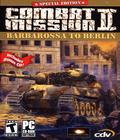 Combat Mission: Barbarossa to Berlin is a 1-2 player, hybrid turn-based/realtime 3D simulation of WWII tactical warfare on the Eastern Front from 1941 to 1945.
Combat Mission: Barbarossa to Berlin is a 1-2 player, hybrid turn-based/realtime 3D simulation of WWII tactical warfare on the Eastern Front from 1941 to 1945.